Events and Logs
The Events and Logs View is where log files that are opened are displayed and where events and tags can be searched for. Using the Events and Logs wizard on the Home tab you can quickly filter to the specific time period or events that you are looking for.
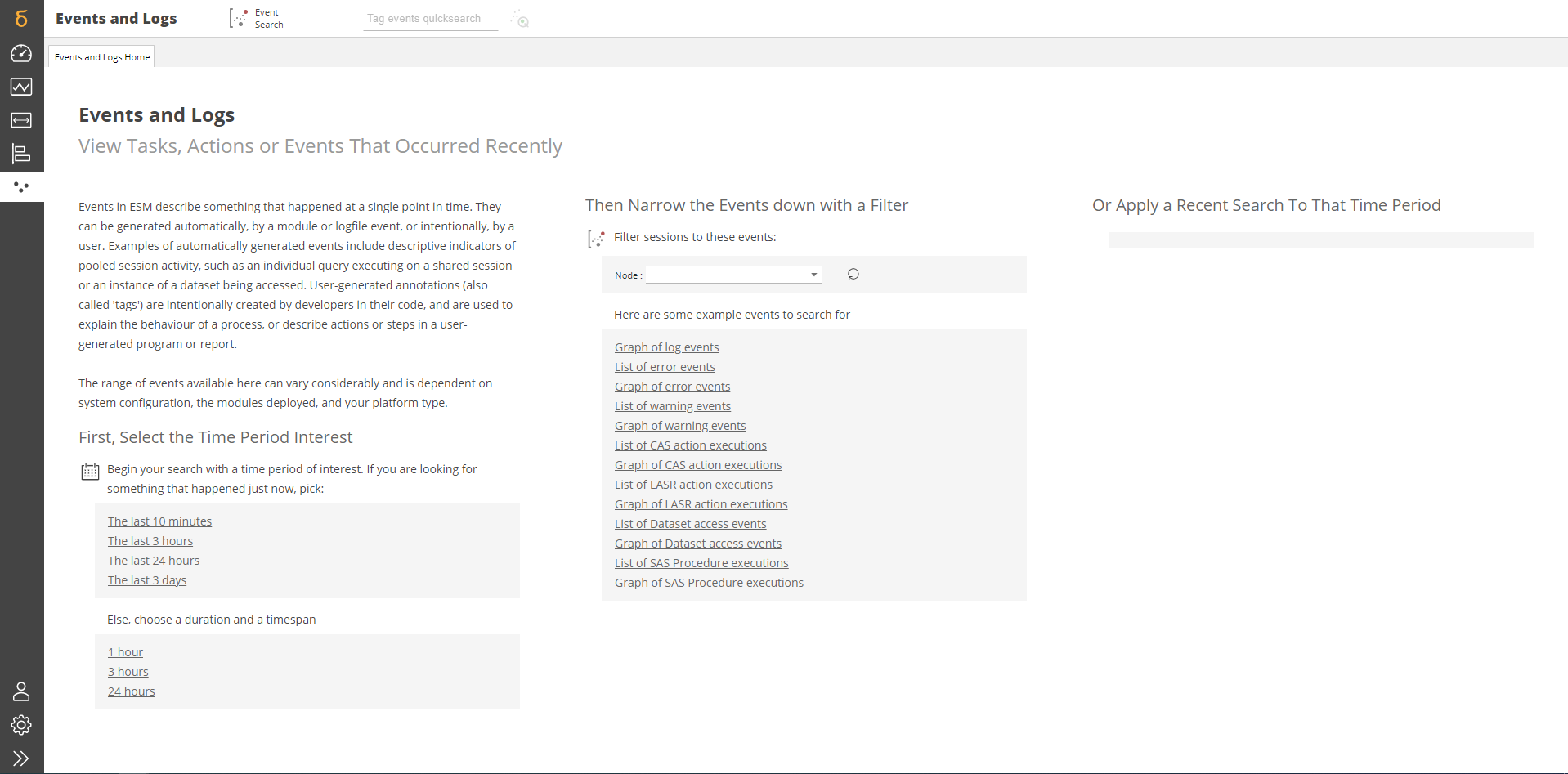
Depending on the event type that you search for different views are provided. If a "List" of a particular event type is selected, the columns that appear in the list are determined by columns available in the data.
SAS Procedures¶
The following columns will be shown when a listing of SAS Procedure executions is chosen:
- Session ID
- Hostname
- User
- Procedure
- Duration
- Start Time
- End Time
CAS Actions¶
The following columns will be shown when a listing of CAS Action executions is chosen:
- Session ID
- Hostname
- User
- Action Group
- Action Name
- Duration
- Start Time
- End Time
- Action Details
LASR Actions¶
The following columns will be shown when a listing of LASR Action executions is chosen:
- Session ID
- Hostname
- User
- Action Group
- Action Name
- Duration
- Start Time
- End Time
Dataset Access Events¶
The following columns will be shown when a listing of Dataset access events is chosen:
- Session ID
- Hostname
- User
- Timestamp
- Table Name
- Library
- Engine
- Mode
- Path
Errors and Warnings¶
The following columns will be shown when a listing of Errors and/or Warnings is chosen:
- Timestamp
- Title
- User
- Description
- Type
- Hostname
The Events and Logs View menu¶

-
The Event Search returns either a graphical or tabular representation of all of the events and annotations that have been found matching the criteria specified in the Event Search form. The chart that is displayed is a scatter plot of events. Hovering over an event will display more information about the event including the time stamp, PID of the executing sessions, and a more detailed description of the event. Clicking on an event in the chart will take you to a Timespan for that session.
-
The Tag Events Quicksearch displays a waterfall graphical representation of all of the event that have been found matching the starting with criteria. The chart that is displayed is a scatter plot of events. Hovering over an event will display more information about the event including the time stamp, PID of the executing sessions, and a more detailed description of the event. Clicking on an event in the chart will take you to a Timespan for that session.
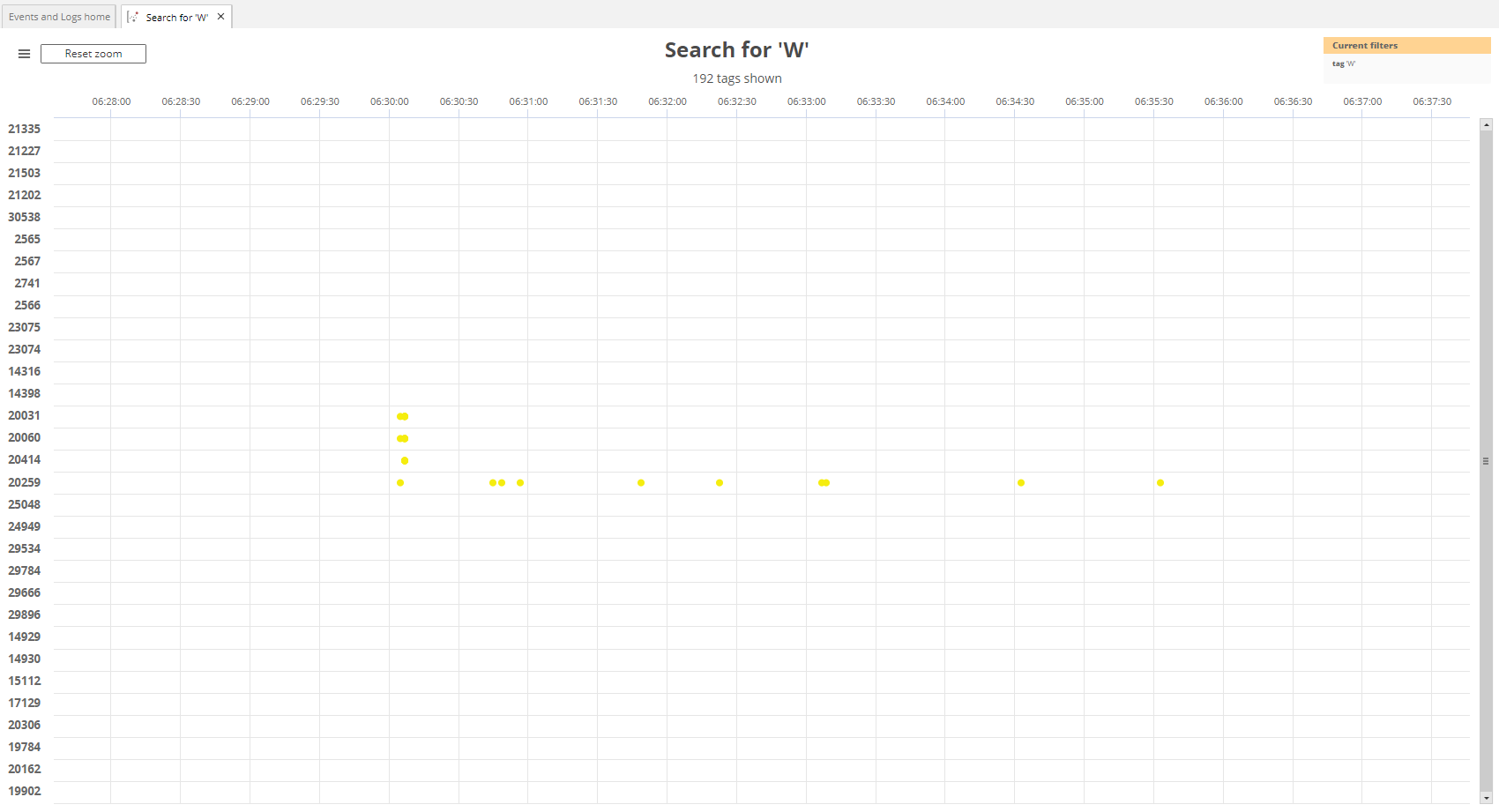
Viewing log files¶
You can view the log file of any session if that session has a log file that SAS Enterprise Session Monitor knows about. To determine whether or not a log file is associated with a session you can select the burger menu from the top left of the session portlet and check the Show Log option. If it is disabled then SAS Enterprise Session Monitor is not aware of the log that relates to this session:
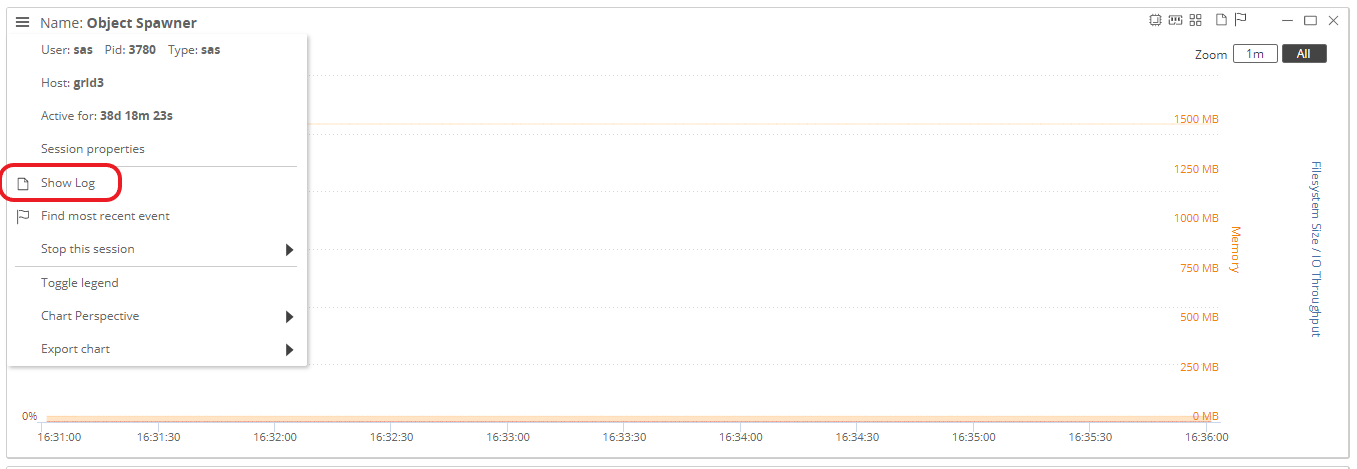
Clicking on the Show Log session portlet menu option will prompt you for your user credentials. Once you have entered either your SAS Enterprise Session Monitor or LDAP username and password1, the log file will be opened in a new tab under the Events and Logs menu:

For more about configuring privileged users, please see the privileged users section of the Managing Global Settings page.
Viewing a Jaeger Trace¶
Important Note
For information about configuring the Jaeger viewer within ESM, please see here.
In the events view, when a user right clicks on a event that has an x-esm-otel-id, the user will have a "Show Jaeger UI" menu option:
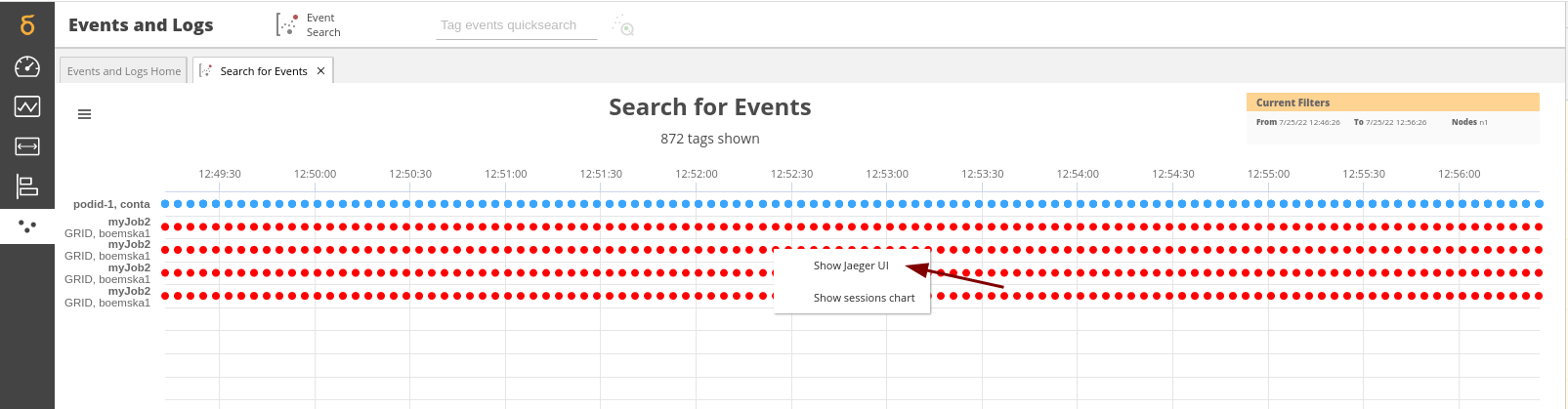
When a user clicks on the "Show Jaeger UI" menu option, the Jaeger UI dialog will appear with the details of the trace for the matching x-esm-otel-id trace:

-
Viewing logs in SAS Enterprise Session Monitor is considered a privileged action as a log file could contain sensitive data. If SAS Enterprise Session Monitor has been configured for LDAP authentication then the user who owns the session, plus any SAS Enterprise Session Monitor privileged users can view the log. Otherwise, only privileged users who have been given the logs permission on the applicable user are allowed to view the log for the session. ↩
Created: May 13, 2020