Database Maintenance
As SAS Enterprise Session Monitor collects data, it will try and estimate, given the current settings, how big the SAS Enterprise Session Monitor database will become. SAS Enterprise Session Monitor does this based on the number of sessions and the length of the sessions that it has collected data about.
Using the interactive chart, SAS Enterprise Session Monitor administrators can perform the following actions:
- Configure the estimated maximum size of the SAS Enterprise Session Monitor database
- View the amount of data (rows and size) of individual partitions for a particular table
View and configure database size¶
The current size of the SAS Enterprise Session Monitor database, along with the number of days for which data is being held, and the estimated maximum database size, is displayed at the top of the Database Maintenance tab.
The number of days help metric is based on the oldest date for which session data exists in the database.
The estimated maximum database size is based on a forecast of the number and length of SAS Enterprise Session Monitor sessions and the number of days between the number of days that have been configured for the low-detail (hourly) aggregation and the number of days currently stored in the database.
The default settings for data retention are as follows:
- Max detail - 24 hours. This very high detail data captures data for each node and every session every 2 seconds (by default).
- Per-minute aggregation - 60 days. After the max detail time period expires, data is aggregated to a per minute level for each node and session.
- Per-hour aggregation - 365 days. After the per-minute aggregation time period expires, data is aggregated to a per hour level at both the node and session.
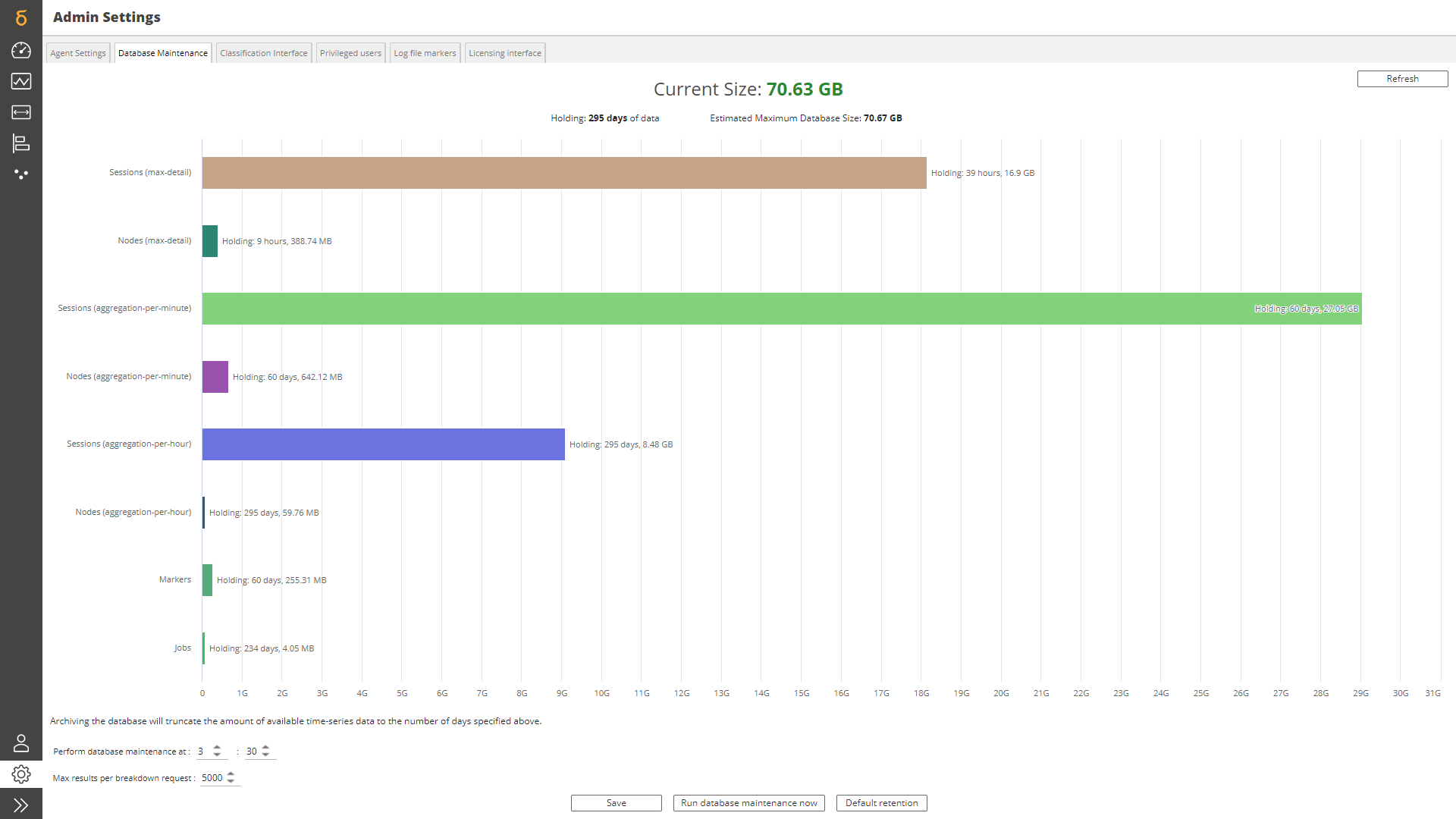
The estimated maximum database size can be tuned for your environment by dragging the bars of the top-level database maintenance chart left and right.
Changing the estimated size of one table (bar) on the chart will automatically adjust all of the other bars within the same aggregation group. For example, changing per-minute aggregation nodes table to be either a lot larger or smaller than its current size will have a significant impact on the estimated database size because of the size of the per-minute aggregation session table.
Viewing the partitions¶
Clicking on one of the bars on the top-level database chart will drill in to more details about the partitions of that table. It will show a bar per partition. Apart from the session table, all other tables are partitioned on a date column, daily. The Y-axis is therefore the partition date. The length of the bar is the size of the partition. Hovering over any of the bars will show the size of the partition and the number of rows contained within the partition.
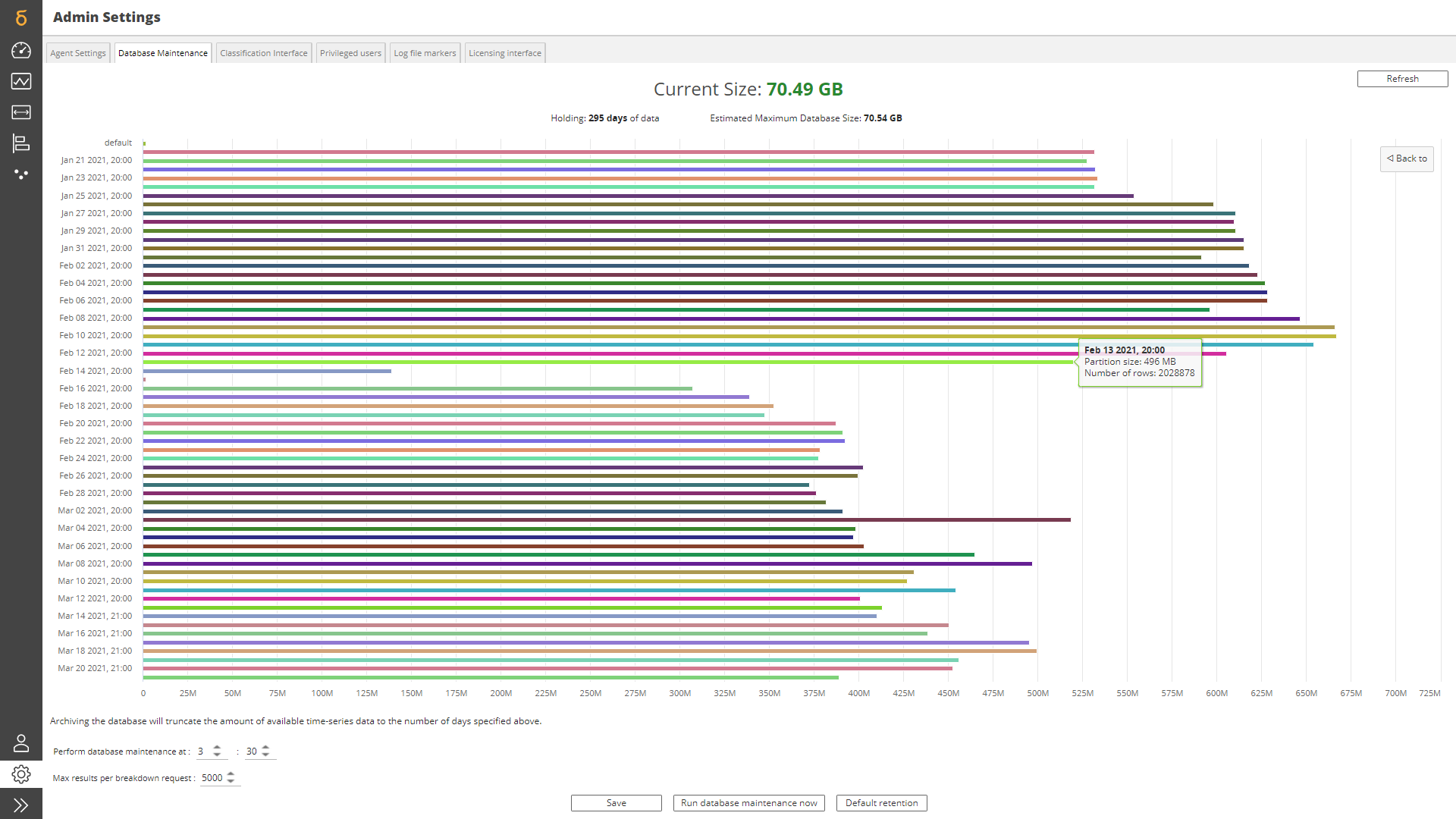
Note
SAS Enterprise Session Monitor has a built-in configurable scheduler designed to ease the maintenance of the SAS Enterprise Session Monitor database. It allows the SAS Enterprise Session Monitor Administrator to adjust the time of day that the maintenance routines are triggered.
To avoid clashing with other batch routines that may be scheduled to start 'on the hour' or a similar rounded interval, the scheduler will delay its maintenance routine for a random time between 1 and 30 minutes before the database maintenance jobs are triggered.
Database Maintenance Time¶
Changing the Perform Database Maintenance time, and clicking the Save button, will update the time at which the daily maintenance of the database is performed. It is advised that this is set to a time of day when the number of concurrently active jobs will be at its minimum. The database maintenance routines manage both the partitioning of the data and the aggregation of the data.
Max results per breakdown request¶
This value is used to limit the number of results that are brought back from the database. Increasing this number can cause performance issues with the user interface when there are a very large number of data points. When this value is changed the "Save" button must be pressed.
Created: April 24, 2023