Viewing Sessions and Jobs
Sessions and Jobs overview¶
Clicking on the Sessions and Jobs menu option opens the Sessions and Jobs home tab.
The session and jobs view is the place to search for specific sessions and jobs. It provides search functionality and graphical representations of all session and job executions which can be used to perform further analysis.
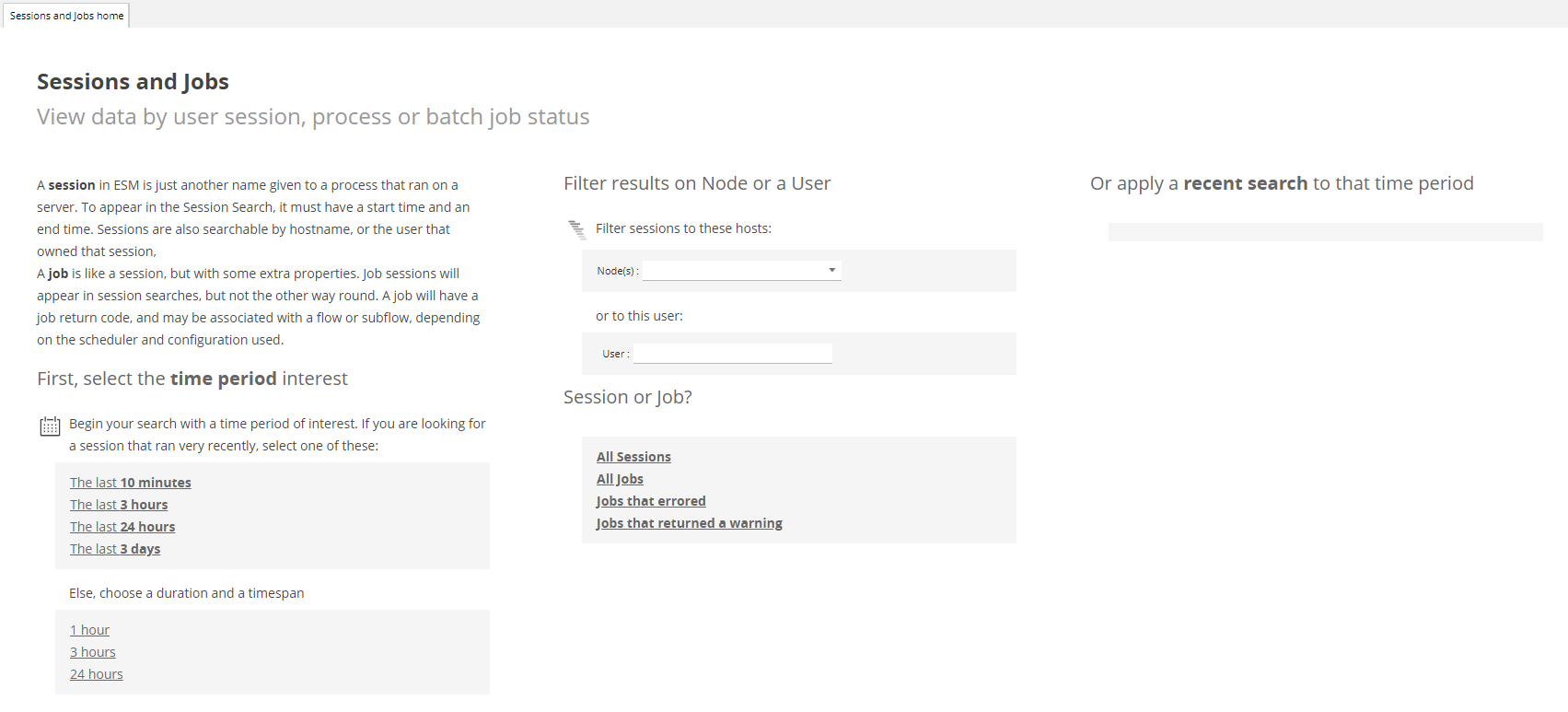
A session in SAS Enterprise Session Monitor is just another name for a process that ran on a machine. To appear in the session search, a session must have a start time and an end time. Sessions are also searchable by hostname, or the user that owned the session.
A job is like a session, but with some extra properties. Job sessions will appear in session searches but not the other way around. A job will have a return code and may be associated with a flow or sub-flow depending on the scheduler and configuration used.
Sessions and Jobs top menu¶

-
The Session Search will create a waterfall chart of all the sessions that have executed and match the criteria that have been specified in the session search form. A to and from date are the minimum required fields for this search. The bars of the waterfall chart are coloured based on the node that they executed on if more than one node is selected.
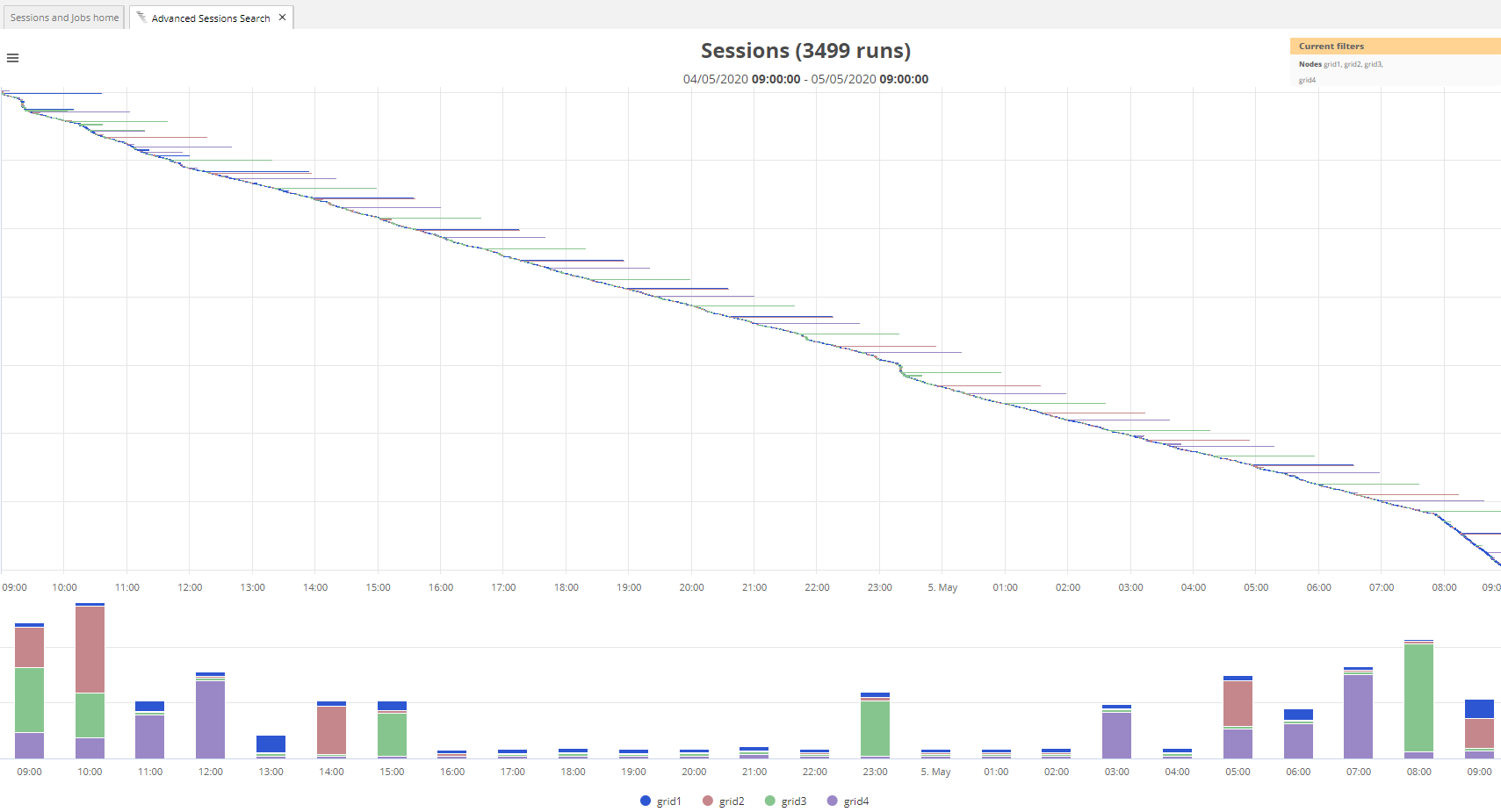
-
The Job Search, just like the session search, will create a waterfall chart of all the jobs that have executed and match the criteria that have been specified in the job search form. A to and from date are the minimum required fields for this search. The bars of the waterfall chart are coloured based on the return code of the executed job1.
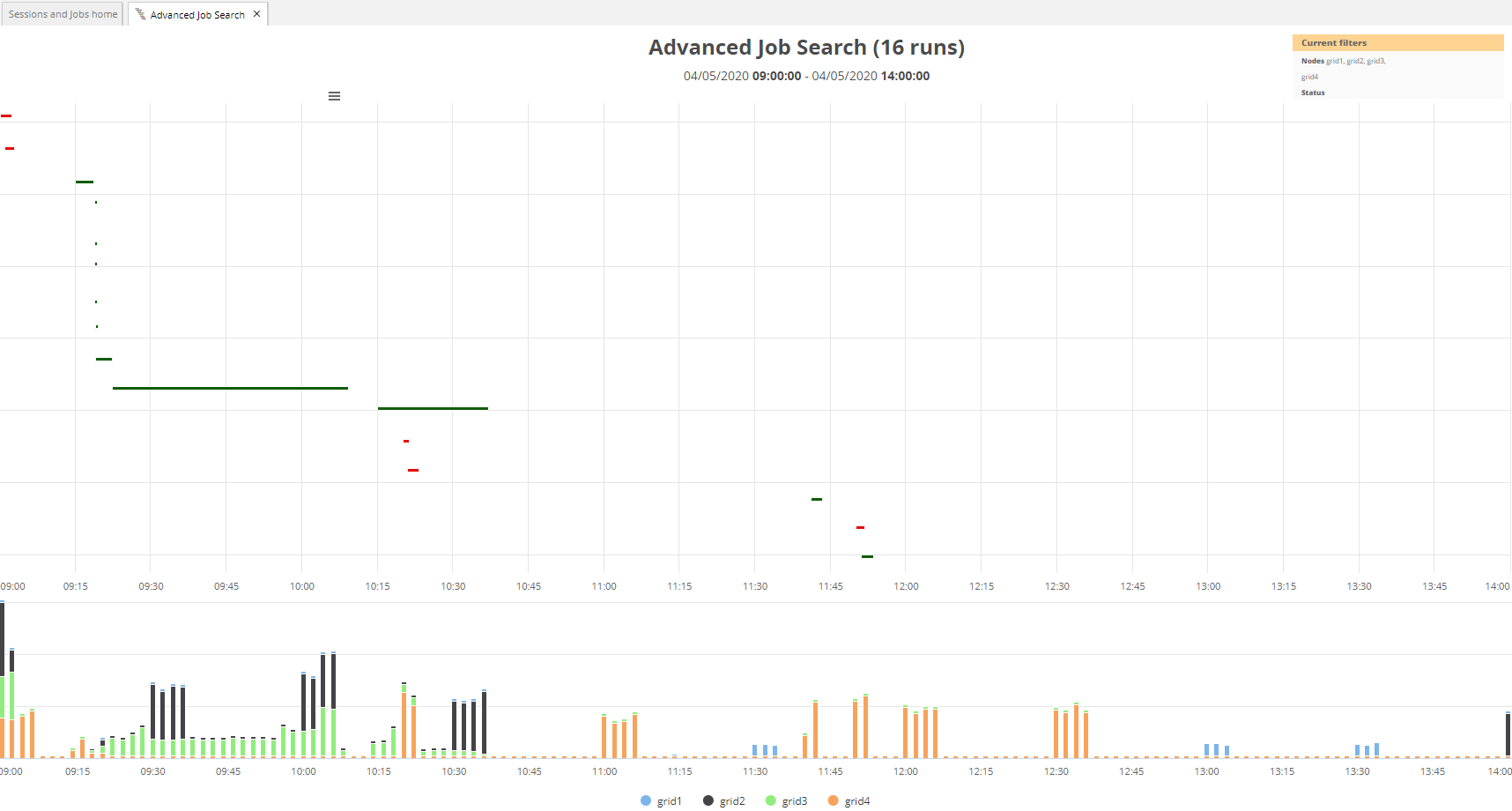
-
The Job Quicksearch provides a fast way of searching for the 20 most recent executions of a job name matching a starting with string from the input field. A waterfall chart is created either by pressing enter or selecting the multi-coloured search button immediately to the right of the input box.
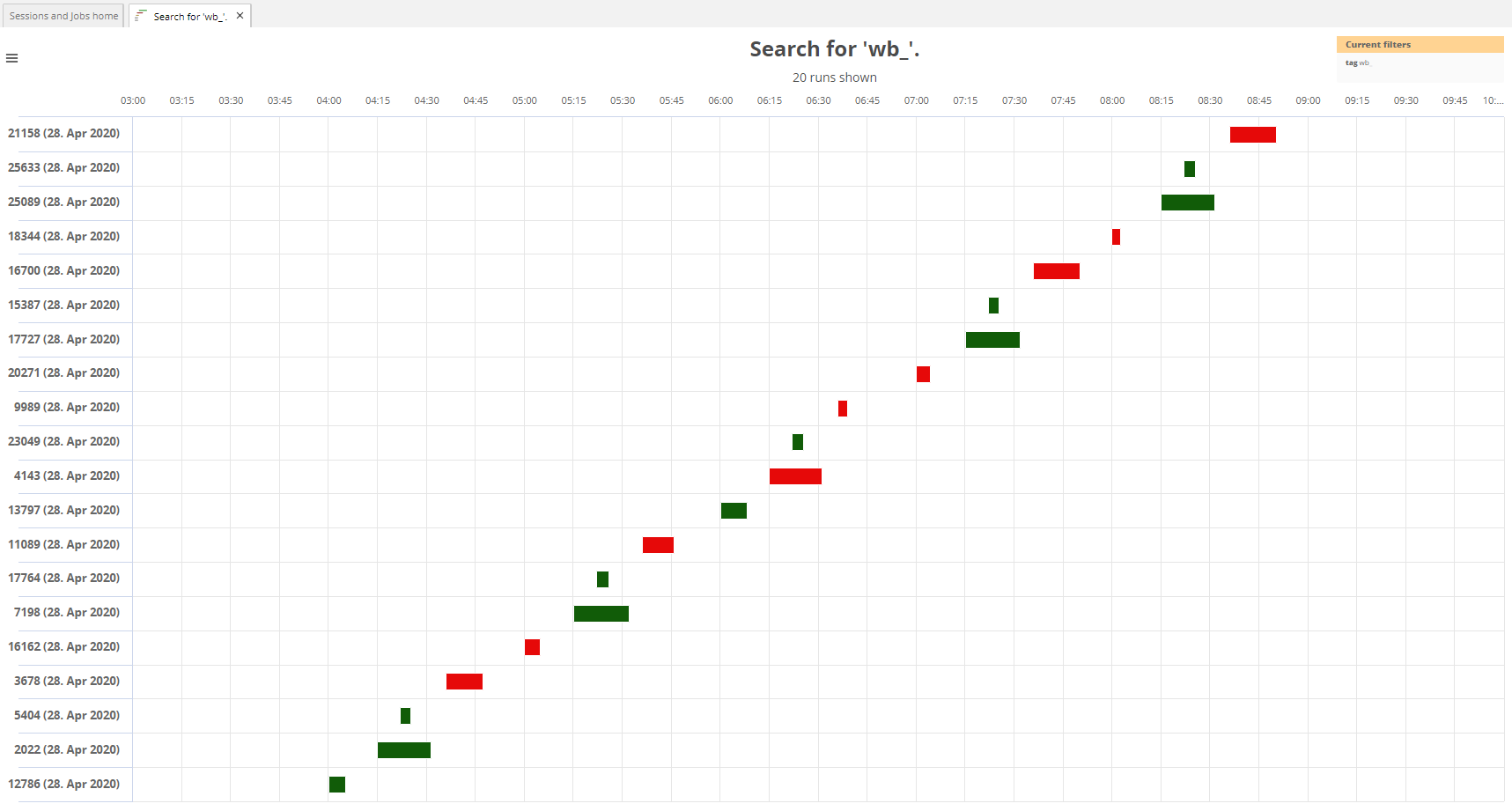
-
The Warnings Search, like the quick search, shows the 20 most recent executions of a job name matching a starting with string from the Job Quicksearch input field that finished with warnings. A waterfall chart is created and each of the bars is coloured yellow.
-
The Errors Search, like the quick search, shows the 20 most recent executions of a job name matching a starting with string from the Job Quicksearch input field that finished with errors. A waterfall chart is created and each of the bars is coloured red.
-
The Relative Comparison item enables the comparison of advanced session or job searches to a another pre-defined timespan. This view helps to visually compare job runtimes and resource consumption of jobs or groups of jobs.

-
A Resource Breakdown of a search builds a treemap of the sessions or jobs that have been retrieved and allows you to compare two data points of the jobs to help determine which sessions were the most expensive.
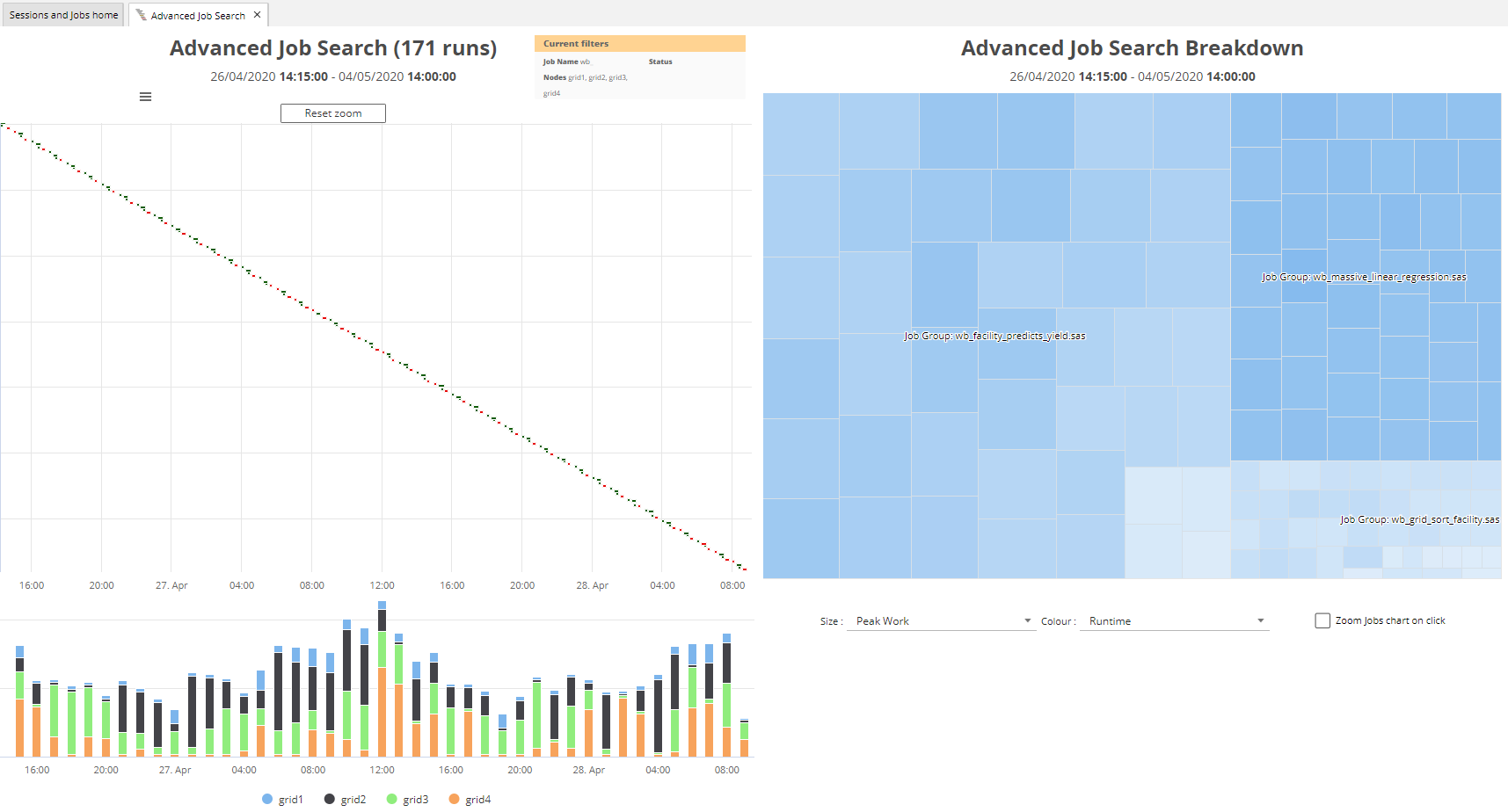
-
Success is shown as
Warning is shown as
Failure is shown as
↩