Viewing Events and Logs
The Events and Logs View overview¶
Clicking on the Events and Logs button in the menu opens the Events and Logs view in the main application window.
The Events and Logs View is where log files that are opened are displayed and where events and tags can be searched for. Using the Events and Logs wizard on the Home tab you can quickly filter to the specific time period or events that you are looking for.
The Events and Logs View menu¶

-
The Event Search returns either a graphical or tabular representation of all of the events and annotations that have been found matching the criteria specified in the Event Search form. The chart that is displayed is a scatter plot of events. Hovering over an event will display more information about the event including the time stamp, PID of the executing sessions, and a more detailed description of the event. Clicking on an event in the chart will take you to a Timespan for that session.
-
The Tag Events Quicksearch displays a waterfall graphical representation of all of the event that have been found matching the starting with criteria. The chart that is displayed is a scatter plot of events. Hovering over an event will display more information about the event including the time stamp, PID of the executing sessions, and the a more detailed description of the event. Clicking on an event in the chart will take you to a Timespan for that session.
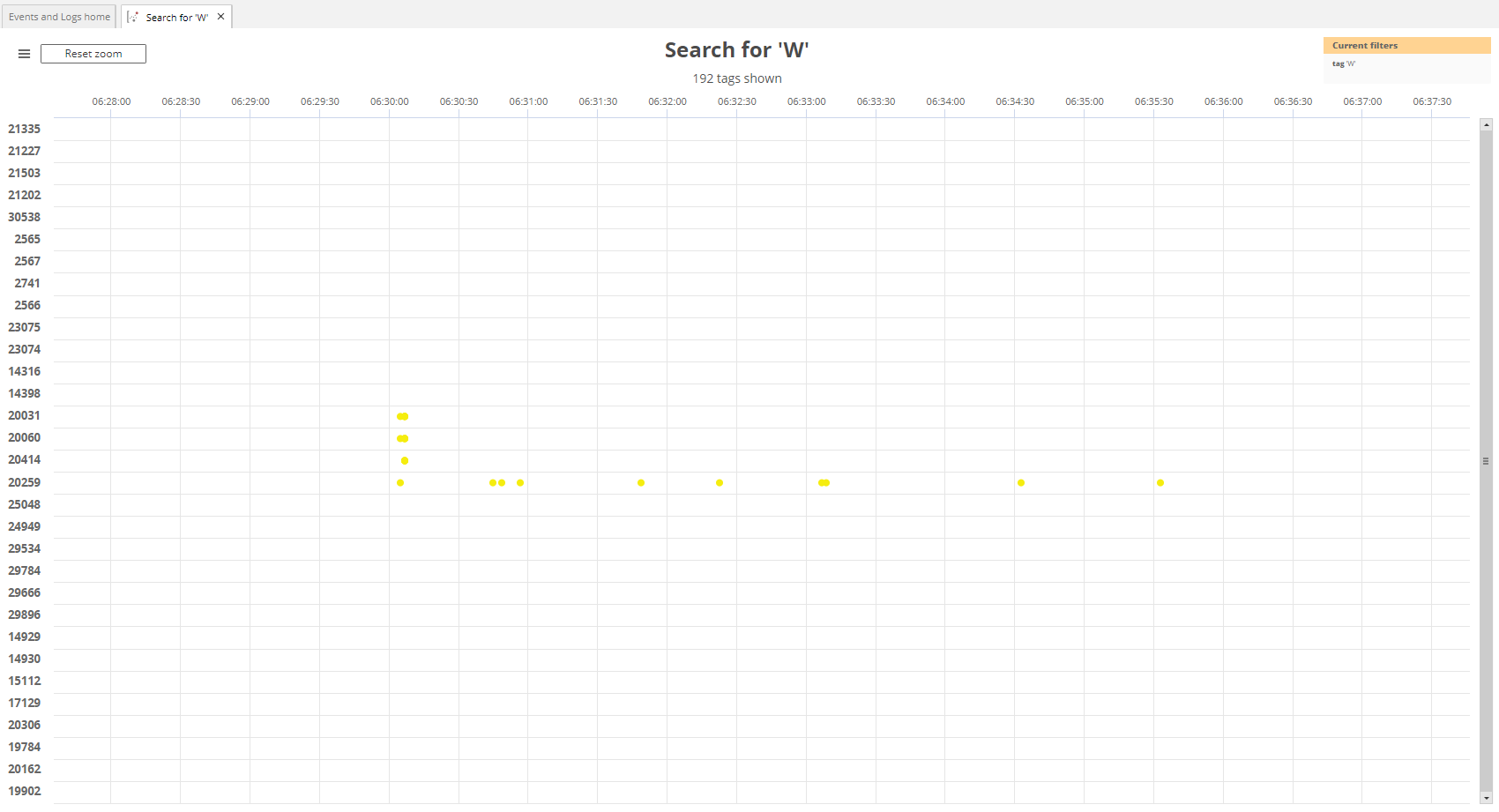
Viewing log files¶
You can view the log file of any session if that session has a log file that ESM knows about. To determine whether or not a log file is associated with a session you can select the burger menu from the top left of the session portlet and check the Show Log option. If it is disabled then ESM is not aware of the log that relates to this session:
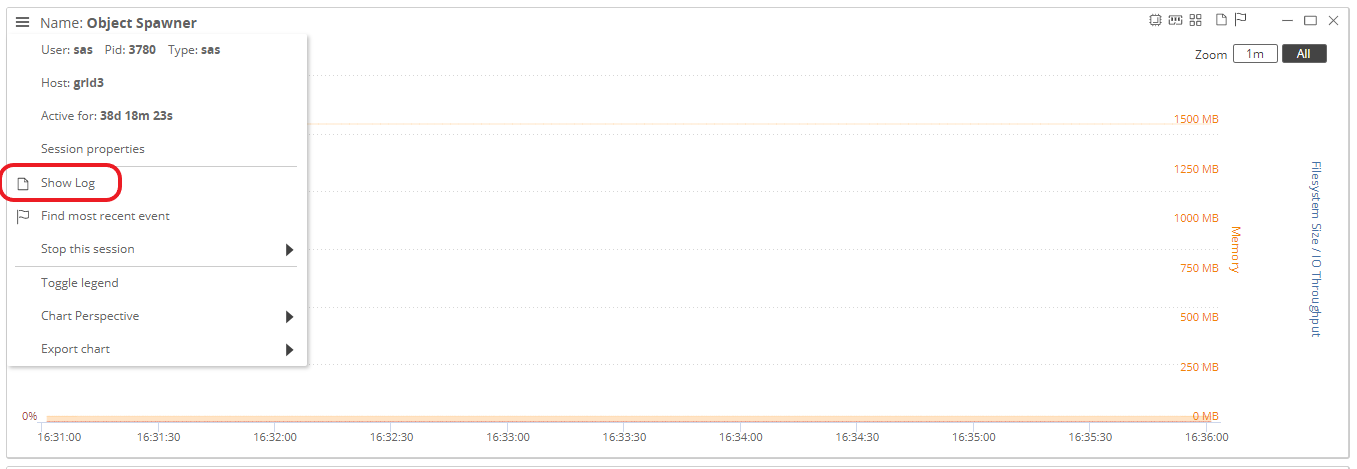
Clicking on the Show Log session portlet menu option will prompt you for your user credentials. Once you have entered either your ESM or LDAP username and password1, the log file will be opened in a new tab under the Events and Logs menu:

For more about configuring privileged users, please see the privileged users section of the Managing Global Settings page.
-
Viewing logs in ESM is considered a privileged action as a log file could contain sensitive data. If ESM has been configured for LDAP authentication then the user who owns the session, plus any ESM privileged users can view the log. Otherwise, only privileged users who have been given the logs permission on the applicable user are allowed to view the log for the session. ↩