Advanced ESM Administration Tasks¶
Disabling Windows Short Names to enable SASWORK Monitoring¶
If SASWORK is configured to point to a volume with short names enabled, and you wish to monitor SASWORK with ESM (recommended) you must change your SASWORK configuration to use a volume with short names disabled.
-
Determine the new location for SASWORK. This guide assumes a drive letter of E:
-
Query the short name status of drive E: by issuing the following command at a command prompt with elevated/Administrator privileges:
fsutil.exe 8dot3name query E:
C:\WINDOWS\system32>fsutil.exe 8dot3name query E:
The volume state is: 0 (8dot3 name creation is enabled).
The registry state is: 2 (Per volume setting - the default).
E:. If the status returns 8dot3 name creation is enabled on E:, issue the following command to disable it:
C:\WINDOWS\system32>fsutil 8dot3name set E: 1
Successfully disabled 8dot3name generation on E:
-
Now create a saswork directory (e.g
E:\saswork) -
Now change the SAS Server configuration to set SASWORK to point to this location. It is recommended to change this setting in the Application Server root sasv9_usermods.cfg file. For example:
add the following entry to this file:C:\SAS\Lev1\SASApp\sasv9_usermods.cfg-WORK "E:\saswork" -
Restart the SAS Object Spawners to pick up the new configuration
-
Start a new SAS Session and re-issue the saswork option query:
%put %sysfunc(getoption(work));If the change has taken effect, you should see output in the SAS log similar to the following:E:\saswork\_TD1592_WIN2008R2N1_
Installing the ESM Agent as a systemd service on RHEL7¶
RHEL7 comes with systemd replacing sysvinit and upstart from RHEL6. Systemd lets us configure control the ESM agent on machine startup and if the agent stops.
To configure the ESM agent as a systemd service, create a file in /etc/systemd/system called esm-agent.service:
Update paths
Remember to change the reference to ##ESMHOME## below to point to real install path (eg. /opt/esm/esm-agent).
[Unit]
Description=ESM agent control
After=network.target
[Service]
ExecStart= ##ESMHOME##/bin/esm-agent-nonforking.sh start
Restart=on-failure
Type=simple
TimeoutStartSec=10
TimeoutStopSec=5
RestartSec=2
ExecStop= ##ESMHOME##/bin/esm-agent-nonforking.sh stop
SuccessExitStatus=143
[Install]
WantedBy=multi-user.target
After creating the file, you can run the following commands as root (or sudo):
- run
systemctl daemon-reloadcommand to make systemd re-read the config - run
systemctl start esm-agentto have upstart run the agent for you - run
systemctl enable esm-agentto have the agent start as a service on every subsequent boot - run
systemctl status esm-agentto see the output of the last start

Installing the ESM agent as an upstart service in RHEL 6¶
RHEL6.x comes with Upstart as well as sysvinit, which lets us configure it to control the esm agent on machine startup and if the agent stops.
To configure the ESM agent to run as an upstart service, create a file in /etc/init called esm-agent.conf.
Remember to change the env ESMHOME to point to real install path.
#!upstart
description "Boemska ESM Agent"
# Set this to location of installed agent
env ESMHOME=/pub/esm/agent/esm-agent
start on runlevel [2345]
stop on runlevel [!2345]
# Be nice and set some limits on open file handles
limit nofile 4096 4096
# But also make sure data gets collected when needed most
nice -15
# Return output about connecting to ESM server to the console
console output
# Restart automatically if agent stops but no more than 3x in the space of a minute
respawn
respawn limit 3 60
# Go
exec $ESMHOME/bin/esm-agent-nonforking.sh start
Following that:
run the initctl --verbose reload-configuration command to make upstart re-read the config
run start esm-agent to have upstart run the agent for you
Configuring LDAP authentication¶
Enabling LDAP authentication in ESM allows developers to view the log files and manage their own sessions in a authenticated, audited way. When enabled, users will be able to authenticate using their normal Active Directory or LDAP account to view the log files or kill sessions where the username of the authenticated user matches the username of the owner of the session.
LDAP integration for ESM takes place on the ESM server. Depending on whether you are connecting to either Active Directory or another LDAP provider such as OpenLDAP, add a file called either ad.properties or ldap.properties in the following (relative) path of your ESM server installation: esm-core/glassfish/domains/domain1/config.
Active Directory configuration properties¶
An ad.properties file could should contain, at a minimum, the properties marked as required below:
| Name | Value | Notes |
|---|---|---|
ad.url |
ldap://<host>:<port>/ |
Required The URL of the Active Directory server that you are connecting to. |
ad.domain |
boemska.local |
Required The name of the domain that you are connecting to. |
ad.searchFilter |
Optional An AD search filter is used to define criteria to provide more efficient and effective searches (MS docs) |
LDAP configuration properties¶
An ldap.properties file could should contain, at a minimum, the properties marked as required below:
| Name | Value | Notes |
|---|---|---|
ldap.url |
ldap://<host>:<port> |
Required The URL of the LDAP server that you are connecting to. |
ldap.userSearchBase |
ou=users |
Required Example: |
ldap.userSearchFilter |
(uid={0}) |
Required The {0} is important as this represent the value that is to be searched for. |
ldap.root |
/dc=company,dc.com |
Optional. The root can be specified using the /dc=company,dc.com on the connection string URL. |
ldap.userDn |
CN=ESM Binder,cn=Users,dc=boemska,dc=local |
Optional. If the LDAP server that you are connecting to doesn't accept annonymous binds then you must specify an account with which to perform the initial LDAP server bind. |
ldap.password |
Optional. This is the valid password that corresponds to the user that is specified in ldap.userDn. |
Triggerfile formats¶
When communicating with the agent through the triggerfile mechanism, processes can output triggerfiles for consumption by the agent as either a space-separated array of quoted values, or in JSON format. The space-separated array depends on field order and is considered legacy, but remains around 40% faster to parse and therefore continues to be supported for high-stress environments with little available overhead.
The following are examples of each format.
Warning
For legacy reasons, the ESM Agent matches triggerfiles based on hostname and will disregard any files where the hostname element of the filename does not match the agent hostname exactly. This check may be removed in a future release.
new event triggerfile¶
File name: new_12345_thishostname (where 12345 is the PID of the process to be monitored and thishostname is the agent recognised hostname)
File content (json)
{
"owner": "thisUser",
"sasUuid": "234801532270870",
"hostname" : "mysashost",
"queue": "defaultQueue",
"jobName": "Lev1_SASAppTest",
"workFolder": "/data/saswork/SAS_workC02600003039_thishostname",
"utilFolder": "/data/sasutil/tempUtil_12345_thishostname",
"logFile": "/data/logs/someWorkspaceLog.log",
"esmType": "WS"
}
tag event triggerfile¶
File name: tag_12345_thishostname_123 (where 12345 is the PID of the process to be monitored, thishostname is the agent recognised hostname and 123 is an identifier that ensures a unique filename for the triggerfile, often an autoincremented counter)
File content (json)
{
"text": "flagText",
"tooltip": "tooltipText with more detail",
"color": "#FAAD39"
}
highlightStart event triggerfile¶
File name: highlightStart_12345_thishostname (where 12345 is the PID of the process to be monitored and thishostname is the agent recognised hostname)
File content (json)
{
"uuid": "234801532270870"
}
highlightEnd event triggerfile¶
File name: highlightEnd_hostname_234801532270870 (where thishostname is the agent recognised hostname and 234801532270870 is the uuid
File content (json)
{
"uuid":"234801532270870",
"text":"myJobName.sas",
"returnCode":0,
"flow":"1670:thisUser:some_daily_flow:some_daily_subflow:myJobName"
}
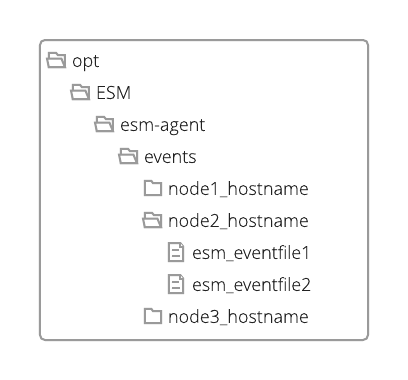
Web Server reverse proxy configuration¶
In certain deployments you may wish to configure Enterprise Session Monitor server so that it interacts with an existing web server deployment. This section contains a sample configuration for running Enterprise Session Monitor behind a ngnix web server acting as a reverse proxy:
Note
You will need to update the value of the server_name for your environment.
server {
server_name esm-server.sasdemo.com;
location / {
proxy_http_version 1.1;
proxy_set_header Upgrade $http_upgrade;
proxy_set_header Connection "upgrade";
proxy_pass http://127.0.0.1:18080/;
access_log /var/log/nginx/esm.access.log main;
error_log /var/log/nginx/esm.error.log debug;
}
}