The Boemska ESM Configuration Assistant
To assist with the configuration changes required for ESM integration, Boemska provide a utility called the ESM Configuration Assistant. The Configuration Assistant is designed to automate as much of the above configuration procedure as possible, minimising the chance of error while leaving ultimate control of the changes with the user making them.
In Define Mode, the utility requires input from a SAS Administrator to define the SAS environment and each of the components to be configured for monitoring. It uses the inputs to generate the necessary changes required to configure the various scripts, autoexecs and configuration files used by your SAS installation, and then in Configure Mode guides the Administrator making the changes by asking them to copy and paste the generated commands and code into a terminal. By doing this the changes can be reviewed before they are committed and the chance of user error is minimised.
The ESM Configuration utility generates a downloadable Backup Script which can be used to validate that the files specified in Define Mode exist on the filesystem, and makes a timestamped copy of those files prior to any changes being made. After Configure Mode is completed and the changes are made, the utility also generates a De-configuration Script, which parses for ESM CONFIG START and ESM CONFIG END comment blocks in any files marked as changed, and removes any changes between them. This automates the removal of the configuration changes that were required for the integration, should ESM ever need to be removed from the installation.
As mentioned above, the ESM Configuration Assistant workflow is made up of two stages:
-
Define Mode lets the user define the Levels, Server Contexts and Application Servers for each of their configuration components. The assistant is pre-configured with the default settings for each component and their respective configuration files. If a SAS installation differs from the defaults, the Configuration Assistant lets the user override the suggested settings to ensure the Configuration Assistant generates the correct changes to the correct files.
-
In Configure Mode the Configuration Assistant generates the changes required to each component and guides the user through each change. Select Text buttons automatically highlight the required text for easy copying to the clipboard. These changes can then be pasted in to the relevant file on the SAS Server. If any of the copied commands fail to open the correct files, return to Define Mode for that component and update the definitions so that the correct files are referenced. This will ensure that any changes made to the configuration are traceable and correctly referenced by the de-configuration scripts.
Click here to open the ESM Configuration Assistant application.
Define Mode¶
When first opened, the ESM Configuration Assistant will automatically launch in Define Mode.
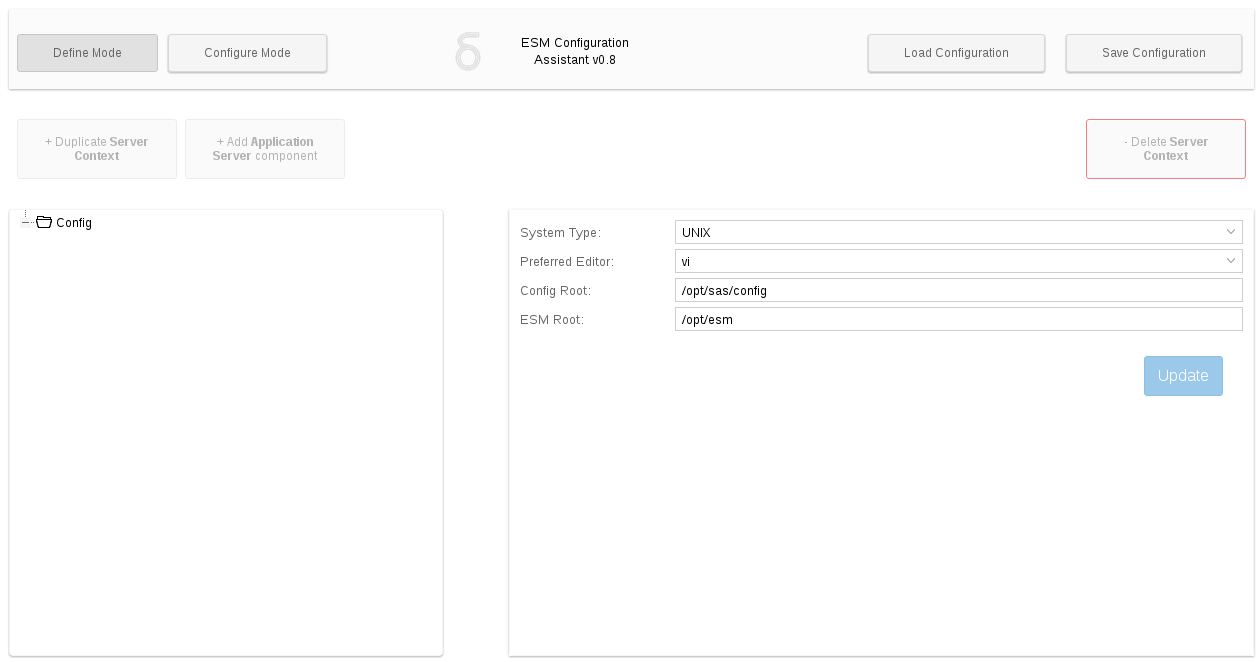
Before continuing with the rest of the configuration, some basic parameters must be set, found under the Config component in the configuration tree. These are as follows:
System Type¶
UNIX (for Unix and Linux based systems) or WIN (for Windows based systems). This is the operating system of the application server to be monitored. For environments where application server clusters contain a mix of Windows and UNIX based Operating Systems, two separate instances of the Assistant application must be used for updating the configurations.
Preferred Editor¶
Either choose your preferred text editor from a predefined list, or enter your own. This is used to build the command which will be used to open the required configuration files in the editor. If your preferred editor is not accessible via the system path it may need to be defined by its full path. For example, on a Windows environment, the full path for the Notepad++ editor executable may be defined as:
"C:\ Program Files (x86)\ Notepad++\ notepad++.exe"
Config Root¶
This should point to the filesystem location where the SAS configuration resides. Exclude the LevN directory from this path. An example of this value on a UNIX based system:
/opt/sas94/config
ESM Root¶
This should point to the filesystem location where the ESM Agent is installed. This value maps to the agent install path in the installation wizard, so on a UNIX based system where the agent is installed in /opt/esm/esm-agent, this value would be entered as:
/opt/esm/
At this point, the Administrator can replicate their target environment configuration by adding the LevN and Server components to the Component Tree on the left hand side of the Assistant application. A subcomponent is added by selecting its parent node in the component tree, and then clicking the Add (context aware) Component button. The parameters are then saved to that node by clicking the Update button on that node's properties panel.
The following GIF animation demonstrates the Define Mode workflow:
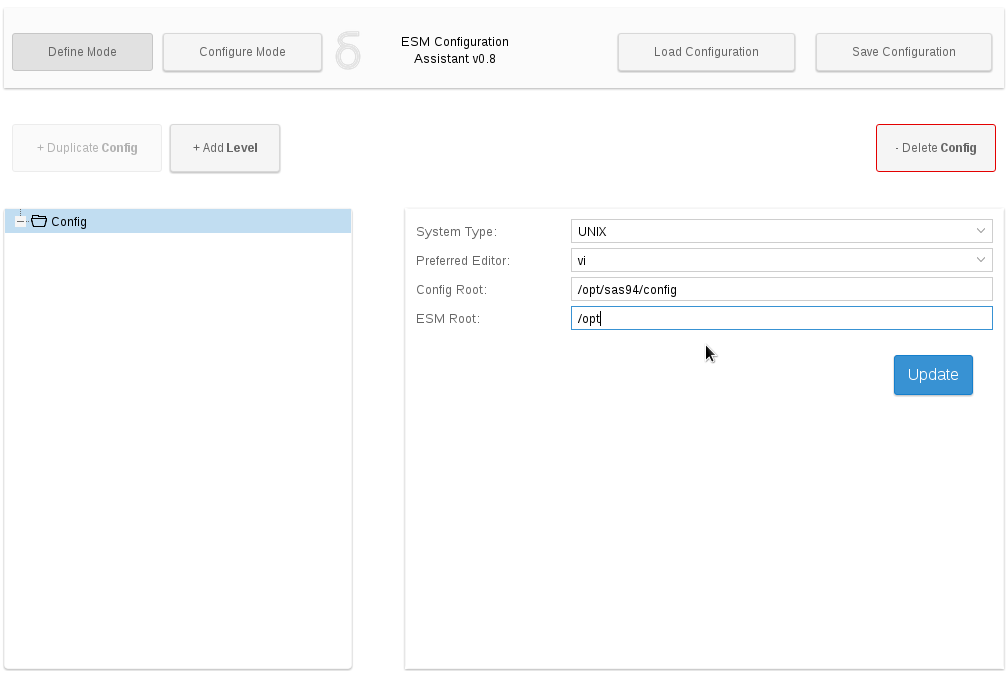
After all Server Contexts, Application Servers and Levels have been defined in Define Mode, the necessary files need to be updated. This is done using Configure Mode.
Configure Mode¶
The Configure Mode of the ESM Configuration Assistant guides the user through the following process:
- Loading each of the files to be changed into the Preferred Editor
- Making the change specific to that file
- Recording an audit trail of all files changed as part of the configuration process
Configure Mode is started by clicking the Configure Mode button in the top left corner of the screen.
In Configure Mode, the Previous Component and Next Component buttons are used to step through each of the components defined in the configuration tree. The panel on the right, in each case, contains instructions specific to the currently active component.
The majority of instructions involve adding snippets of text to various configuration files. Where a defined file needs to be opened in the Editor, the command to do so is automatically generated by the Assistant, to minimise possibility of any typing errors. The Select Text buttons next to the command should also be used to avoid selection errors, and to speed up the process of copying the command to the clipboard. The general Configure Mode workflow is as follows:
- Open the component to be configured using the Next Component button
- Read the instructions specific to that component
- Where there is a file that needs updating:
- Click the Select Text button to select the command to open the file
- Copy the command to the clipboard
- Paste it into the terminal
- Review, hit Enter
- Click the Select Text button to select the snippet of text to be added to the file
- Copy the snippet to the clipboard
- Paste it into your editor
- Review the change to the file and save it
- For every change that is made, tick the I have made these changes tick box in the configurator app.
The following GIF animation demonstrates this Configure Mode workflow:
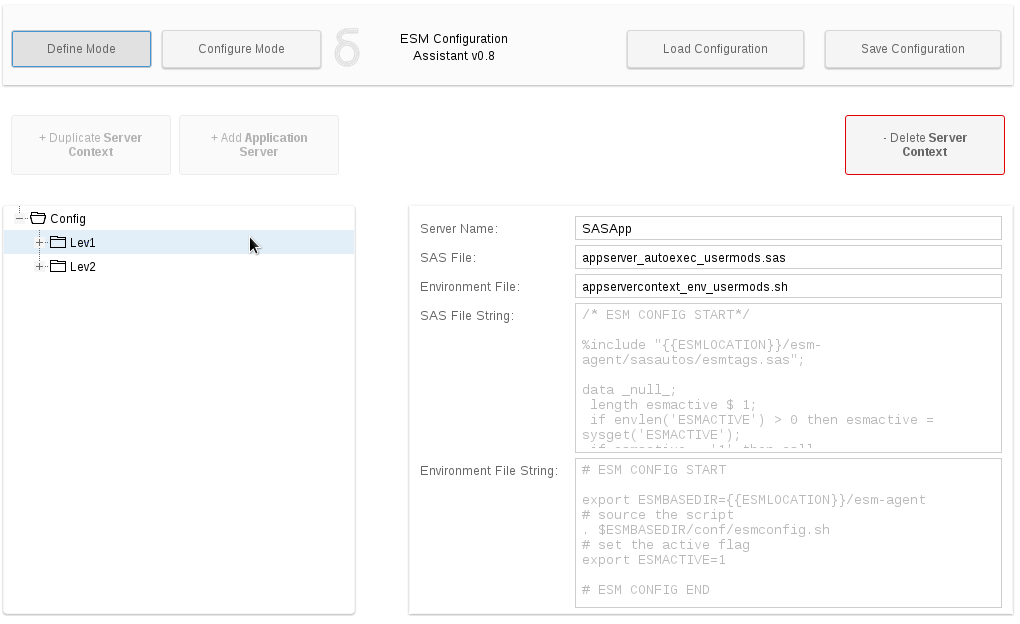
Once all of the required configuration changes have been made, it is neccessary to restart the Object spawners, Connect Spawners and OLAP Servers in order for the changes to the Server Context configuration to come into effect. Once this has been done, your environment should be fully integrated with ESM. However, it is always a good idea to validate each of the components prior to resuming the normal operation of your environment.